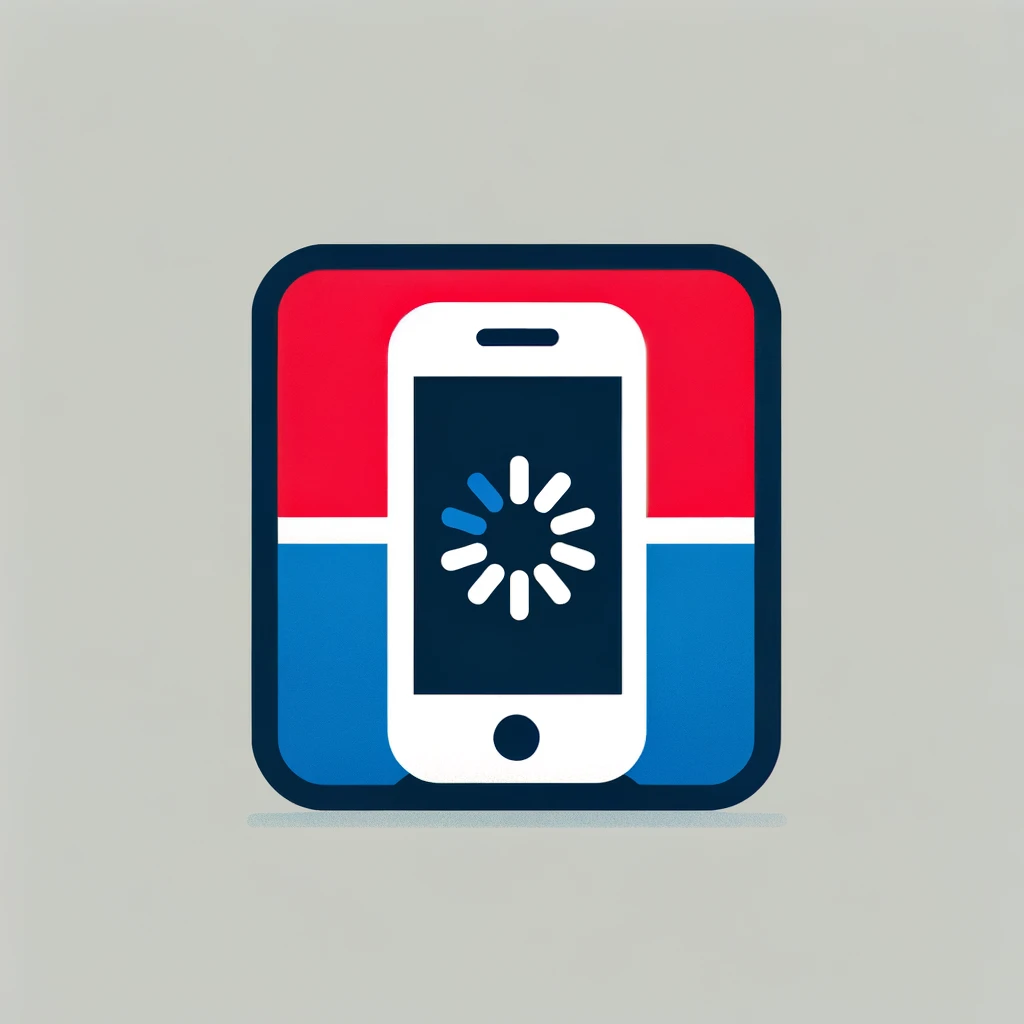
The Google Phone app recently got a much needed update with a new Caller ID announcement feature. For those unfamiliar, this is where whenever you receive an incoming call, it will be announced to you, such as the phone number and who is calling. This is a welcomed addition for Talkback users, as the last talking caller ID application stopped working over two years ago, and it's departure has left the visually impaired community without spoken caller ID for far too long now.
how to Enable Caller ID announcements in the Google Phone app
Note: Depending on the phone you use, you may or may not have the Google Phone app, as some OEMs like using their own dialer apps. This feature is exclusive to the Google Phone app so you will need to download it and make sure you have the latest version installed.
Once that is done:
- Launch the Google Phone app.
- Activate and open the more options menu in the top right corner of the app.
- Navigate to Settings, Caller ID announcement and open the Announce Caller ID option.
- Now choose to either have it always announce who's calling, only when wearing a headset, or never (which turns the feature off).
Just sit back and wait for the phone calls to come in, now you'll know when you should pick up or send the coller on to voice mail.

